Edit tasks
You can edit or update one task at a time or multiple tasks at once.
Before you start
Make sure you're assigned to a permission group that has Project Manager enabled.
Edit and update one task
- In Onvio Centre select Projects.
- Select Edit next to a task in the list.
To easily find the task you want to edit, change to tasks-only view
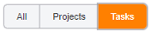
- Make changes and select Save.
Edit and update multiple tasks
You can change some general information for multiple tasks at once.
- In Onvio Centre, select Projects.
- Tick the checkboxes to select multiple tasks.
To easily find the task you want to edit, change to tasks-only view
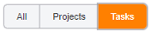
- Select Edit
- Select Next to change general information for tasks.
- Make changes and select if you need to undo any changes. Select Next to review them.
- Select Show Details to see more information or to remove a selection from the list of items you're editing.
- Select Done to save your changes, or select Previous to go to back to the last step. Select Cancel to undo all changes and go back to the projects list page.
Contact us

 Show expandable text
Show expandable text Hide expandable text
Hide expandable text