Delete or cancel a task
You can only delete a task if there are no items in Onvio referencing that task.
We recommend that you cancel tasks that have been started or are in progress instead of deleting them. These tasks may have billing items in Onvio that prevent them from being deleted.
Before you start
- Make sure you're assigned to a permission group that has Project Manager enabled.
- Once you delete a task, it can't be restored.
Cancel a task
- In Onvio Centre, select Projects.
- In the Status column, choose Cancelled for the task.
To easily find the task you want to edit, change to tasks-only view
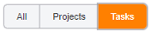
Delete a task
- In Onvio Centre, select Projects.
- Tick the checkbox to select each task you want to delete.
To easily find the task you want to edit, change to tasks-only view
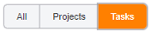
- Select Delete.
- Select Delete again to confirm, or Cancel to keep the task.
If you can't delete a task, you will get an error message which shows exactly what is preventing deletion. After you delete the item associated to the task, you can delete the task.
Contact us

 Show expandable text
Show expandable text Hide expandable text
Hide expandable text