Editing and updating firm templates
In Onvio Accounts, go to the Firm Templates tab and select Edit next to a firm template.
Select Design Report ![]() to start editing. From this view, you can carry out various editing tasks. For example, you might want to add paragraphs, edit paragraphs, or remove brackets from the figures in a table.
to start editing. From this view, you can carry out various editing tasks. For example, you might want to add paragraphs, edit paragraphs, or remove brackets from the figures in a table.
Note: When you’ve finished editing, go to Administration, then select Publish Template. Onvio increases the version number by 1 and gives clients using the template the choice to update to the latest version.
Add a paragraph to a report
- Point your cursor to where you want to add a paragraph, then select Add Report Element
 .
. - Select Report Element Templates, Report Element Templates, Basic Elements, then Blank Paragraph.
- Select Add.
- Enter text, then select OK.
Edit a paragraph in a report
- Go to the paragraph element in the report tree.
- Select the ellipsis button, then View.
Note: Onvio generates a report more quickly when you view only a single element. This is useful when you want to make several edits to the same element.
- Select the paragraph within the report shown in Design view.
- Use the side panel to edit the paragraph.
- Select Save & Close.
Remove brackets from figures in a report
- Go to the table element in the report tree.
- Select the ellipsis button, then View.
- Select the table within the report in the Design view.
- Select the folder icon next to the section you want to change.
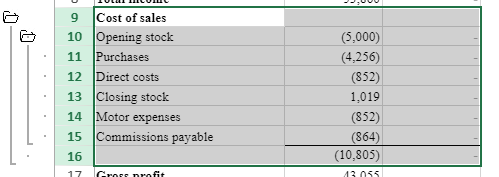
Note: Onvio will highlight the table rows you've selected with the folder icon.
- On the Smart Content tab, select Edit Section.
- Turn off Reverse sign of sub-section values and Reverse sign of section total, then select OK.
- Go back to the Smart Table Editor
 .
.
Update a firm template
If there’s a newer version of the Onvio template on which the firm template is based, you can choose to update the firm template to the latest version. Go to the Firm Templates tab and select Update. Onvio will tell users when it has completed the update, even if you move away from the Firm Templates grid.
Update a client template
If there’s a newer version of the firm template on which the client is based, Onvio will tell you when you go to the client’s Accounts project. You can update the template when you want.
Note: Onvio will always create new financial periods by using the latest version of the template.
Contact us

 Show expandable text
Show expandable text Hide expandable text
Hide expandable text